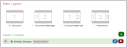Web Content - Exhibitor Directory
The Exhibitor Directory web content allows creation of a page that allows a user to see a list of exhibitors.
The Exhibitor Directory page is typically accessed through the Upcoming Exhibits page and the Exhibit Floorplan.
Note: Note that the record ID must be passed through the browser URL in order to display/test this page.
Example: If the page containing Exhibitor Directory has the URL, "members.myassociation.com/exhibits/exhibitor-directory," directly navigating to this URL will not correctly display the page.
The exhibition ID must also be passed through the URL, like so: "members.myassociation.com/exhibits/exhibitor-directory/?exhibitid=c829186a-605d-ea11-b699-0003ff528276."
This ID is automatically passed if the user navigates through a page such as Exhibit Floorplan. The URL + exhibit ID can also be manually created.
Tip: See the help topic Linking Directly to a Product or Product Category for additional information.
Content Configuration
Tip: This content automatically uses the system query, "Exhibitor Directory," to pull exhibitor staff data. To change how the query pulls data or to view which fields are available to display in the directory, navigate to the Queries App > Query Builder and select the Exhibitor Directory query.
Exhibitor Directory content allows configuration of the following settings.
-
Item Template HTML (text area): In this section, determine which query fields should display in the resulting directory. Staff can also use HTML to change how these fields appear (in size, color, etc.). All fields must be fields included in the "Exhibitor Directory" system query and must be enclosed in double curly brackets.
-
Export to CSV (check-box): Allows users viewing the directory to export those directory results to a .csv file.
Result
The resulting page displays results generated by the "Exhibitor Directory" query. Which fields appear (and their appearance) is determined by the fields specified by this content and by HTML settings.